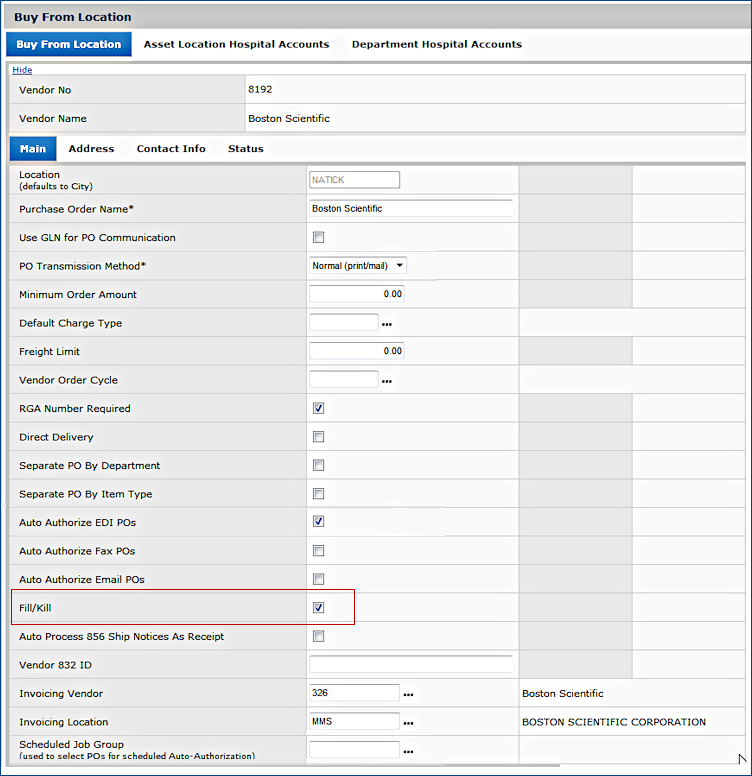
Fill-kill means that a vendor will "fill" a purchase order from available stock, and consider any remaining balance on the order "killed" or "dropped." The system lets you implement fill-kill processing for vendors with which you have fill-kill agreements. Fill/kill processing works for an entire purchase order, not just for an individual line. In other words, if a line is "killed" because quantity is not available, the PO (including any other lines) is also "killed."
You can use fill-kill processing with regular and direct delivery purchase orders for stock, non-stock, and non-file items that require receipts. You cannot use fill-kill processing with consignment or receiptless items, or with blanket or standing purchase orders.
Requisitions for items supplied by fill-kill vendors follow the normal processes for approval, issuing, and picking. What would usually be a backorder quantity on requisitions, however, is a drop quantity under fill-kill processing.
When you invoice match a fill-kill receipt, the system does not let you enter an invoice quantity greater than the receipt quantity -- quantity exceptions are not allowed. You can, however, match less than the quantity received.
To implement fill-kill processing, you set a fill-kill status flag for a vendor's Buy From Location. The flag establishes fill-kill processing for all purchase orders directed to the Buy From Location. When you create a purchase order for a "fill-kill" vendor, the purchase order shows the fill-kill status flag as set. The status flag is also set on the PO Line for the item.
Separately from fill/kill agreements with vendors, you can also manually cancel ("kill") an unreceived quantity on a purchase order. This option is available by editing the purchase order and selecting Menu > Cancel Unreceived Quantity on the item line. See Canceling Unreceived Quantities for details.
Features are built into the system to ensure the privacy of electronic protected health information (ePHI), in compliance with HIPAA requirements. One applicable area is processing purchase orders: creating, editing viewing, and printing purchase orders. For bill-only purchase orders, for example, the Case Info panel contains patient information.
On a User Profile, the Hide ePHI Data field determines whether a user can access patient data. When Hide ePHI Data is checked, a detailed series of restrictions apply to the user's access to ePHI records. Patient information on purchase orders is subject to restrictions governed by this User Profile field.
In sum, if Hide ePHI Data is checked, the user cannot access patient-identifying information.
- All areas of working with purchase orders are affected. Users who do not have permission to work with patient information cannot create, edit, or display that information on POs.
- Also, in printing or faxing of a PO with patient information, the patient data is hidden.
The list of restrictions and examples is outlined in the ePHI documentation.
To access organization, department, or asset location data, the organization, department, or asset location must be included in your data profile.
The "Purchasing" role object setting Create (or All) allows you to create and copy purchase orders.
From the Materials Management main Contents (or from the Accounts Payable main Contents), select Vendors > Vendors.
On the Quick Click menu under I would like to..., select Buy From Locations.
Enter the vendor name in the box under Vendor Name and click Go. The vendor's Buy From Locations list appears.
Select Menu > Edit (or click the edit icon) next to the buy-from location that you wish. The Buy From Location Edit panel appears (Figure 1).
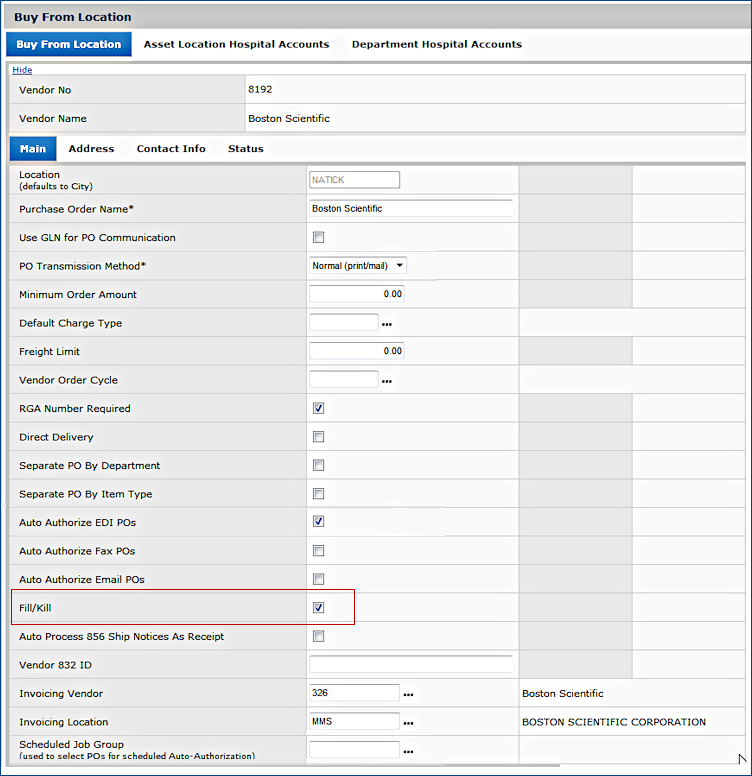
Select Fill / Kill.
Click Save. Then click Submit. The system sets the Buy From Location to fill-kill processing, and returns you to the Vendor Buy From Locations list.
Fill-kill purchase orders follow the normal receiving process, as described in Handling Receipts. Enter the quantity that you are receiving for each PO line. When you click Finish Now, the system does the following:
Calculates the kill quantity. The kill quantity is the difference between the ordered quantity and the received quantity.
Reduces the on-order authorized quantity by the quantity killed.
Sets the status of the PO line to fully received.
Sends a warning that the PO is a fill-kill PO.
You can cancel receipts for fill-kill purchase orders. Use the normal procedure for canceling receipts. When you cancel a fill-kill receipt, the killed quantity and the received quantity are set to zero for all the items. Backorder quantities are changed to what they were before the purchase order receipt was created.
Copyright © 2023 by Premier Inc. All rights reserved.